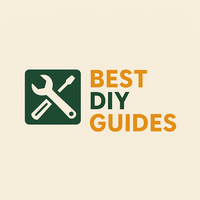Ever wished you could ditch that default lock screen wallpaper on your Redmi phone? Maybe you're tired of seeing the same image every day, or perhaps you just want something a bit more you. Well, good news! It's easier than you think, even if you're busy juggling walks, feeding schedules, and playtime with your furry (or scaled, or feathered!) friends.
This guide breaks down the simple steps to remove or change your Redmi lock screen wallpaper. Let's dive in!
Understanding Lock Screen Wallpaper Options on Redmi
Before we jump into the "how-to," it's helpful to know a little about how Redmi handles lock screen wallpapers.
- Magazine Unlock (Carousel Wallpapers): Many Redmi phones come with a feature called "Magazine Unlock" or "Carousel Wallpapers." This automatically changes your lock screen wallpaper with different images every time you wake your phone. It can be a nice surprise, but also a source of frustration if you just want a static image.
- Static Wallpaper: You can set a single image as your lock screen wallpaper, just like you would on your home screen.
- Theme-Based Wallpapers: Applying a theme can also change your lock screen wallpaper.
Knowing which type of wallpaper you're dealing with is key to removing or changing it effectively.
Removing Magazine Unlock (Carousel Wallpapers)
If your lock screen wallpaper changes automatically, you likely have Magazine Unlock enabled. Here's how to disable it:
- Open the Settings app on your Redmi phone.
- Scroll down and tap on Lock screen (sometimes it's under Display).
- Look for Magazine unlock (or Carousel wallpapers). The name might vary slightly depending on your MIUI version.
- Toggle the switch to Off. That's it! The changing wallpapers should stop.
Pro Tip:
If you still see changing wallpapers even after disabling Magazine Unlock, try clearing the cache for the Magazine Unlock app. You can usually find this option in Settings > Apps > Manage Apps > Search for "Magazine Unlock" (or "Carousel") > Clear Data > Clear Cache.
Setting a Static Lock Screen Wallpaper
Once you've disabled Magazine Unlock, you can set your own static lock screen wallpaper:
- Open the Settings app.
- Go to Lock screen (or Display).
- Tap on Wallpaper (or Set wallpaper).
- Choose an image from your Gallery or use a pre-installed wallpaper.
- Adjust the image to your liking and tap Apply.
- Select Set as lock screen.
Now you'll see your chosen image every time you wake your phone.
Removing a Static Lock Screen Wallpaper
To remove your existing static lock screen wallpaper, and revert to the default or no wallpaper, follow these steps. This is less about "removing" the wallpaper and more about replacing it with a blank or default state:
- Set a different wallpaper: Follow the steps above to set a different wallpaper. Many themes include default blank options, so setting one of those will effectively remove your current one.
- Reset Theme to Default Theme: Sometimes the lock screen is tied to a specific Theme. Go to Themes app > Profile > Themes and select the default theme. Applying the default theme should remove any custom lock screen wallpaper associated with the previous theme.
Interesting Fact:
Did you know that changing your wallpaper can actually improve your phone's battery life? Darker wallpapers consume less power, especially on phones with AMOLED screens.
Troubleshooting Common Issues
- Wallpaper isn't changing: Double-check that Magazine Unlock is actually disabled and that you've cleared the app's cache.
- Can't find the settings: Redmi phones use MIUI, which can have slightly different menu layouts depending on the version. Look for similar terms like "Lock Screen," "Display," "Wallpaper," and "Themes."
- Wallpaper reverts to default: Make sure you've applied the wallpaper correctly and that it's not being overwritten by a theme or Magazine Unlock feature. Also, ensure the app containing the image is not being force-stopped in the background.
That's all there is to it! With these steps, you can easily customize your Redmi lock screen to your liking and get rid of those unwanted wallpapers. Now you can get back to the important stuff, like spoiling your beloved pet!