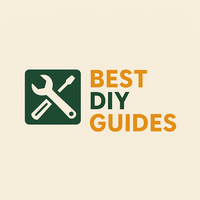Ever try to capture that perfect video of your furry friend, only to be greeted by annoying flickering lights? Don't worry, you're not alone! Many iPhone users experience this, especially indoors. The good news is, you can often fix it yourself with a few simple tricks. Let's dive in!
Why is My iPhone Video Flickering?
That annoying flicker is usually caused by something called "rolling shutter" combined with the frequency of artificial lights (like fluorescent or LED). Here's the breakdown:
- Rolling Shutter: iPhones (and most cameras) don't capture the entire image at once. They scan it, usually from top to bottom. This takes a tiny fraction of a second.
- Light Frequency: Artificial lights blink on and off very quickly. We don't see it, but your camera does!
- The Perfect Storm: When the camera's rolling shutter speed and the light's frequency don't match, you get flickering.
Think of it like trying to take a picture of a ceiling fan. If the fan's blades are spinning, they might appear bent or distorted in the photo.
Easy Fixes While Filming
These tips will help prevent flickering from happening in the first place.
1. Adjust Your Frame Rate
Your iPhone lets you choose different frame rates (like 30fps or 60fps). Experiment! Switching frame rates can sometimes eliminate the flicker. Here's how to change it:
- Open Settings.
- Tap Camera.
- Tap Record Video.
- Try a different frame rate option. 30 fps is a good place to start, but try 60 fps, especially if you're filming fast-moving pets!
2. Control Your Lighting
This is often the best solution. Here are a few options:
- Use Natural Light: Whenever possible, film near a window or outdoors. Natural light is your best friend!
- Change the Bulb: If you're using fluorescent bulbs, try switching to incandescent or halogen bulbs. These usually cause less flicker. LED lights are now better than older fluorescents and are a good option, but some can still flicker. Experiment!
- Add More Light: Increasing the overall light in the room can sometimes reduce the flicker's intensity. Try adding a lamp or two.
3. Lock Exposure and Focus
Your iPhone automatically adjusts exposure and focus, but this can sometimes worsen flickering. To lock them:
- Tap and hold on the screen where you want the focus to be.
- You'll see "AE/AF Lock" appear at the top.
- This locks the exposure and focus, preventing the camera from constantly adjusting and potentially exaggerating the flicker.
Fixing Flicker in Post-Production
What if you've already filmed the video and it's flickering? Don't despair! There are apps and software that can help.
1. Video Editing Apps
Many video editing apps (like iMovie, Adobe Premiere Rush, or LumaFusion) have de-flicker tools. These tools analyze the video and smooth out the flickering.
- iMovie (Free): A great option for basic editing on your iPhone. Look for stabilization features, which can sometimes reduce flicker.
- Adobe Premiere Rush (Subscription): A more powerful option with advanced editing tools.
2. Third-Party De-Flicker Apps
Several specialized apps are designed specifically to remove flickering from videos. Search for "de-flicker" in the App Store. Keep in mind that some of these may require a purchase.
Interesting Fact
Did you know that the flicker rate of many artificial lights is around 50-60 Hz? This is why changing your iPhone's frame rate to match or be a multiple of this frequency can sometimes help reduce flickering.
Lights, Camera, Action... No Flicker!
By understanding why flickering happens and using these simple techniques, you can capture smooth, beautiful videos of your pets (and everything else!) with your iPhone. Happy filming!