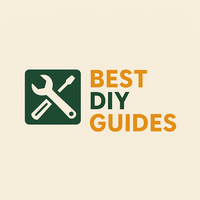Tired of staring at the same old wallpaper on your Redmi phone? Want a fresh new look? Removing a wallpaper is easier than you think! This guide will walk you through the simple steps to ditch that old image and find something that truly reflects your style.
Why Remove Your Redmi Wallpaper?
There are plenty of reasons to change up your Redmi wallpaper. Maybe you're simply bored with the current look. Perhaps you want something more personalized, like a photo of your adorable pet! Or, it could be that your current wallpaper is draining your battery (yes, it happens!). Whatever the reason, refreshing your wallpaper is a quick and easy way to give your phone a mini-makeover.
How to Remove Wallpaper: Two Easy Methods
There are two main ways to remove or change your wallpaper on your Redmi phone. Let's explore both:
Method 1: The Home Screen Press
This is the quickest and most common method. Here's how to do it:
- Go to your Redmi phone's home screen. Make sure you're on one of the main screens with your app icons.
- Press and hold on an empty area of the screen. Avoid pressing on an app icon; instead, press on a blank space.
- A menu will pop up at the bottom of your screen. Look for options like "Wallpapers," "Widgets," or "Settings."
- Tap on "Wallpapers".
- You'll now be presented with various wallpaper options. To remove your current wallpaper and revert to the default, choose the default wallpaper, or select the “none” option if available. If you want to choose a new wallpaper, you can select it now.
- Tap "Apply". You may be asked if you want to apply the wallpaper to your home screen, lock screen, or both. Choose the option that suits you.
Method 2: Through Settings
This method takes you through your phone's settings menu. It's useful if the home screen press isn't working for some reason.
- Open the "Settings" app on your Redmi phone. The icon usually looks like a gear or cog.
- Scroll down and find "Wallpaper". The exact wording may vary slightly depending on your MIUI version (e.g., "Display" then "Wallpaper").
- Tap on "Wallpaper".
- You'll be presented with options to choose a new wallpaper. As with the previous method, select the default wallpaper or “none” to effectively remove the current one. Choose a new image if desired.
- Tap "Apply". Again, you'll likely be prompted to choose whether to apply the wallpaper to your home screen, lock screen, or both.
Tips for Wallpaper Bliss
- Battery Life: Live wallpapers are cool, but they can drain your battery faster. Static images are generally more energy-efficient.
- Image Quality: Use high-resolution images for your wallpaper. Low-resolution images will look pixelated and blurry.
- Accessibility: Consider your icons when choosing a wallpaper. A busy wallpaper can make it hard to see your app icons. Choose an image with enough contrast.
- Personalize it: Don't be afraid to use personal photos! Pictures of your pets, family, or favorite vacation spots can make your phone feel more special.
- Third-Party Apps: There are tons of wallpaper apps available on the Google Play Store. Explore them for unique and creative options. Some popular choices include Zedge, Walli, and Backdrops. Be careful about the permissions these apps request.
Conclusion
Removing or changing your Redmi wallpaper is a simple way to personalize your phone and keep things fresh. Whether you choose a new photo, a stylish design, or just want to revert to the default look, these easy steps will help you achieve your desired look. Happy customizing!